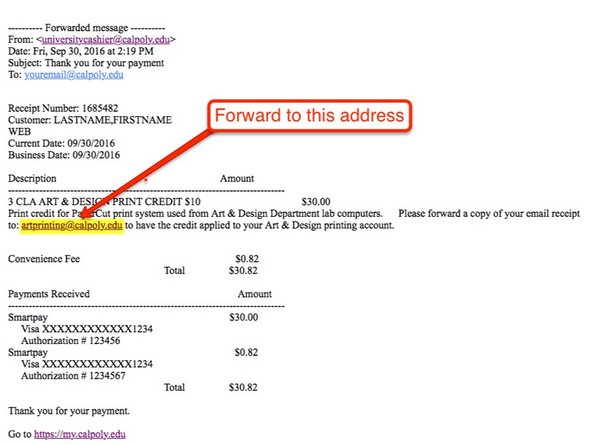Introduction
This guide will show you how to purchase credit use to print to Art & Design lab printers. Follow these steps to:
- Navigate to the Payment Portal
- Select Printing credit and check out
- Forward your email receipt to artprinting@calpoly.edu to complete the process.
Where can students print? Printers setup for students and that can use the credit on the PaperCut system are located in:
- Computer Lab - Room 151
- Resource Center - Room 160A
- Photo Lab - Room 222
- Graphic Design Student Collaboration Area - Room 159B
-
-
Log into the MyCalPoly portal with your Cal Poly credentials.
-
Click on the Money Matters Tab, and then click the Make A Payment Now button.
-
You will be taken to the Online Payments page.
-
-
-
Select the CLICK HERE TO MAKE AN ONLINE PAYMENT Link.
-
You will taken to the Balance and Payment page.
-
-
-
Select make payment tab at the upper right area of the page.
-
You will be taken to the Product Selection page.
-
-
-
Click on the Art & Design Print Cards link in the lower right corner to select print credit options.
-
Click on the value of credit you want ($10 increments). It is wise to buy 2 or more print credits at a time.
-
Select the quantity of print cards, and click Add to Basket.
-
Follow the on screen instructions to submit payment and complete transaction.
-
You can select multiple cards, up to a maximum of 10 per transaction.
-
-
-
An automated email receipt will be sent to your calpoly email account. Forward the email receipt to: artprinting@calpoly.edu
-
Once the forwarded receipt has been received, the value will be added directly to your PaperCut account by a tech. Log into any Art & Design lab machine and your balance will be displayed.
-
To confirm your receipt has been received, an automated confirmation will be sent from: artprinting@calpoly.edu
-
Human interaction is required for the last step. You can buy credit and forward the receipt at any time, but the printing credit won't hit your account (and be available for use) until a tech has checked the email account and posted the values to PaperCut…during normal hours on normal days.
-