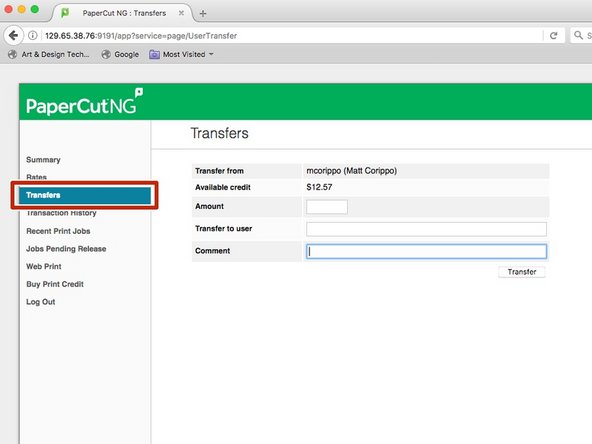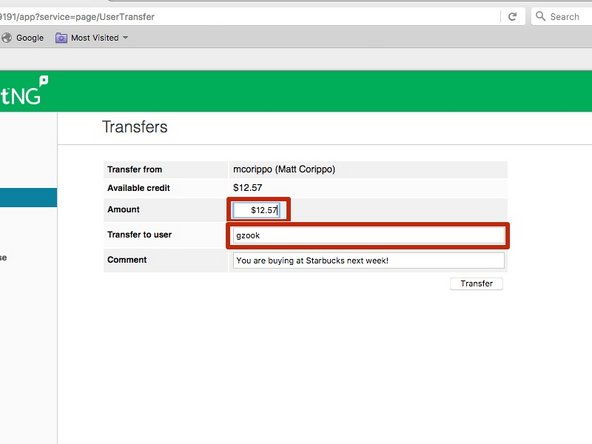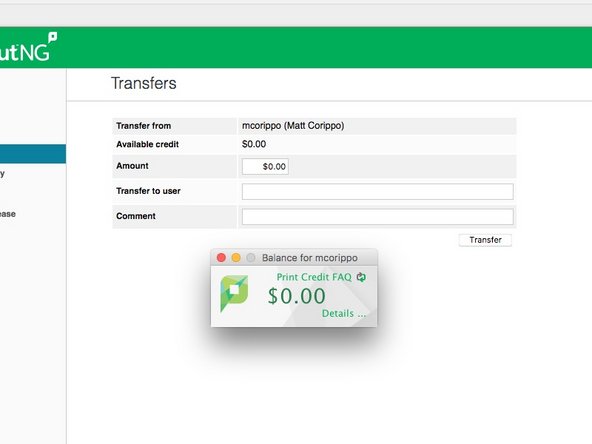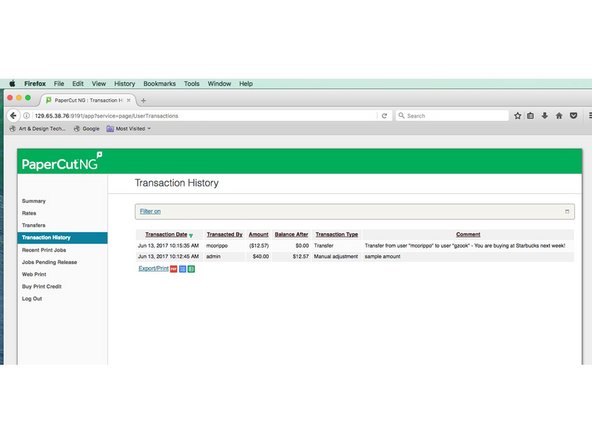Introduction
Why transfer credit?
- It is Immediate. You or a classmate needs to print ASAP, is low on print credit after hours or on the weekend. Students can immediately transfer credits to each other without needing to purchase credits and wait for them to be applied to their account.
- You are done in Art & Design (graduating, transferring, etc.). We can't issue refunds, but YOU can transfer your surplus print credit to another student.
Bartering is encouraged! If you don't transfer your surplus credit, it will go to waste.
To transfer credits, you must know the transferee's account name. Normally this is the same as the Cal Poly user identity (the Username they use to log into Cal Poly services, and also their email address. You can:
- Ask the user.
- Peek at their PaperCut balance window (user name is at the top).
- Ask the IT tech for it.
-
-
Log into any A&D lab computer.
-
Once the PaperCut account balance window loads, click on the Details... link.
-
-
-
Amount Field: Fill in the amount you want to transfer.
-
Transfer to user Field: Fill in user name for the person you want to give your credit to.
-
The PaperCut user name is usually the same as the user's Cal Poly identity....which is typically the user's CP email address too.
-
Verify these two fields are filled in correctly, and click the Transfer button to complete the transaction.
-
Comments are optional.
-