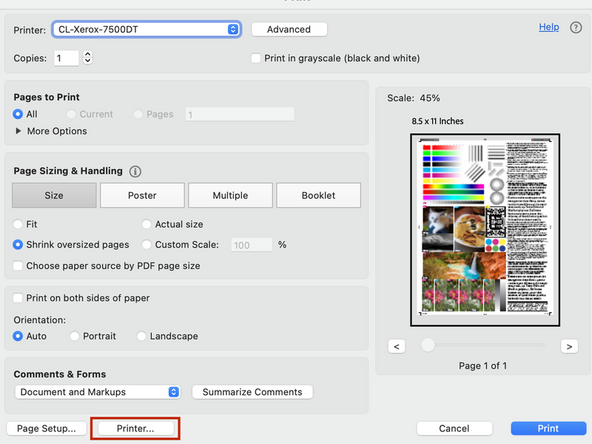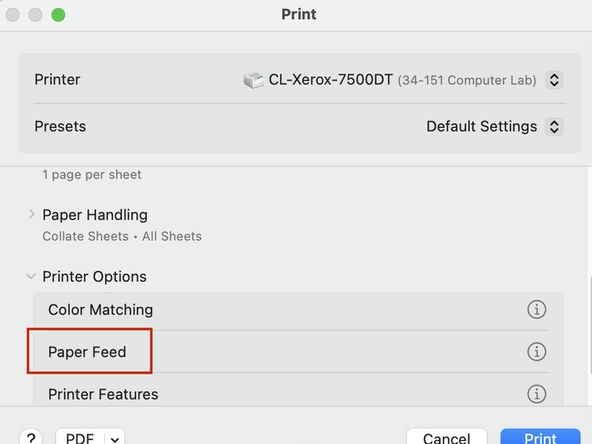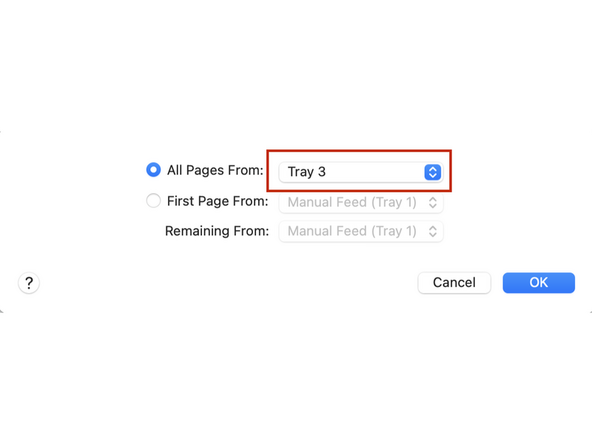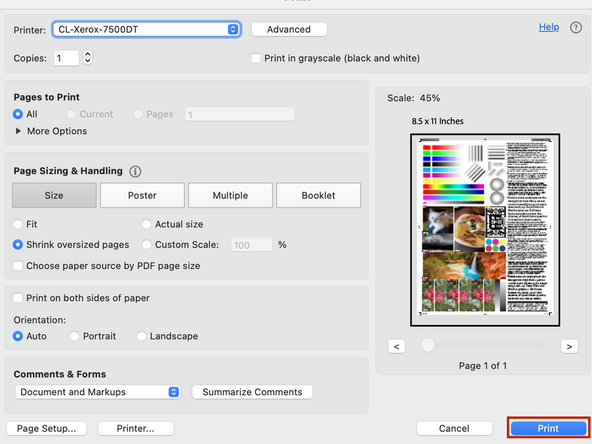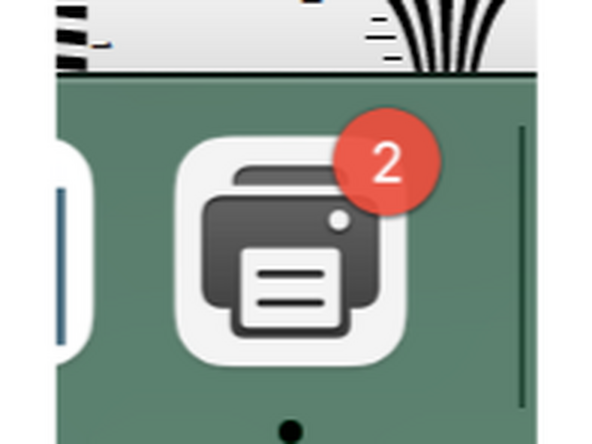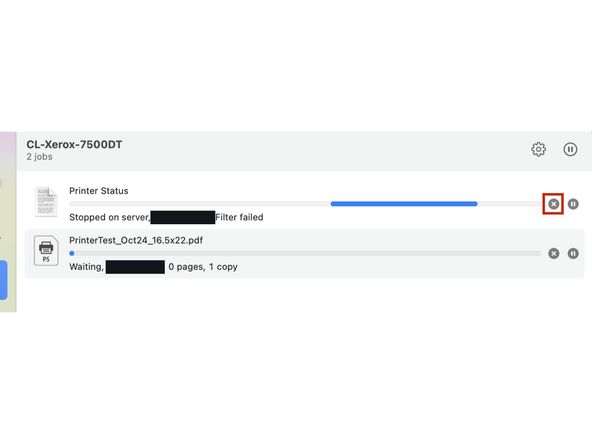Introduction
The Xerox is not "auto sensing" paper size. Follow these steps to print your Adobe PDF file.
-
-
From the drop down menu, select CL-Xerox-7500DT as your printer
-
-
-
In the same print dialog window, choose Page Setup in the bottom left
-
In the popup dialog, use the drop down to choose your paper size and then choose Portrait or Landscape
-
-
-
Select Printer on the bottom left
-
In the popup window, under Printer Options, select Paper Feed
-
In the All Pages From option:
-
Tray 2 (8.5x11)
-
Tray 3 (11x17)
-
Select Print
-
THIS WILL NOT START THE PRINT but take you back to the main print dialog.
-
Select OK
-
-
-
Select Print in the bottom right
-
If your print is taking longer than expected, you can monitor the print status by clicking on the printer icon near the dock
-
If you see a Printer Status document in your print queue, delete it to advance your file forward
-
Cancel: I did not complete this guide.
One other person completed this guide.