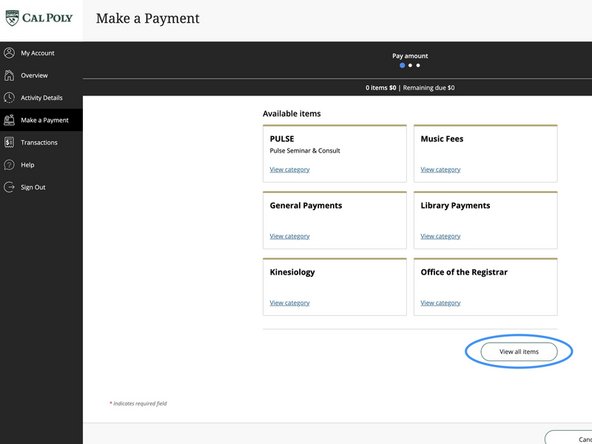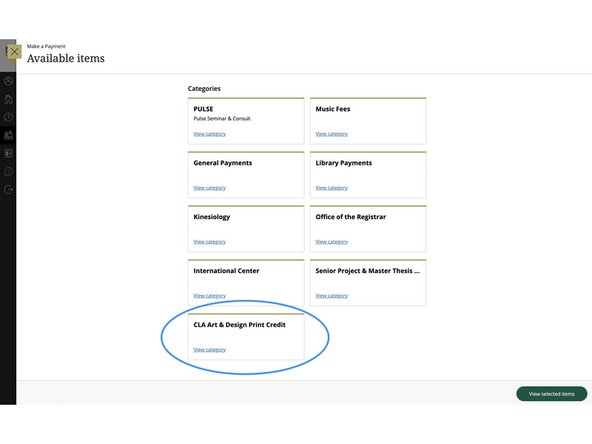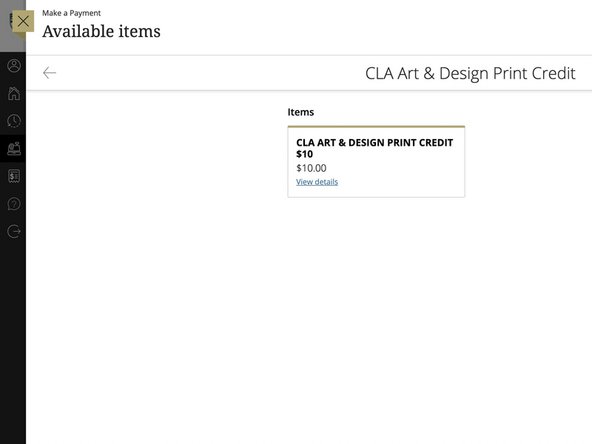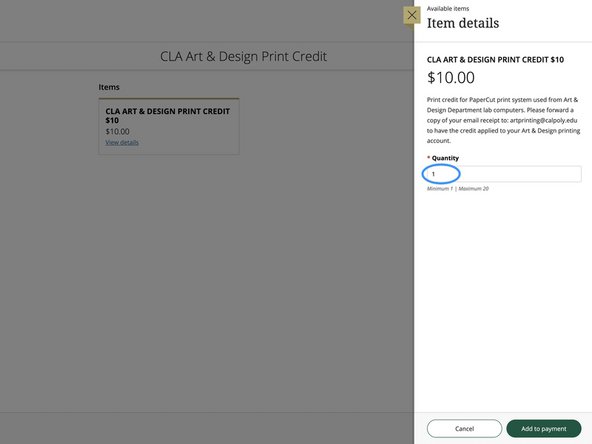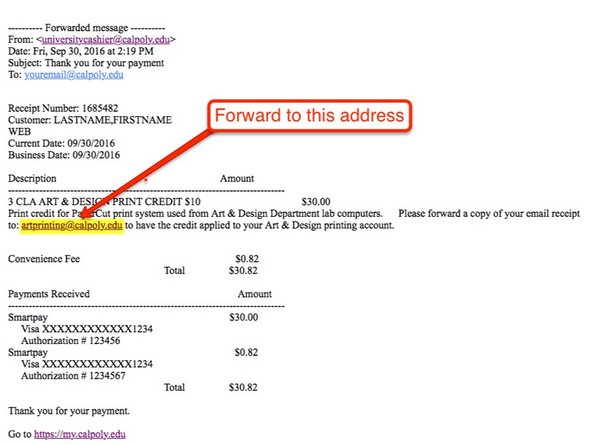Introduction
This guide will show you how to purchase credit use to print to Art & Design lab printers. Follow these steps to:
- Navigate to the Payment Portal
- Select Art Print Credit and check out
- Forward your email receipt to artprinting@calpoly.edu to complete the process.
Where can students print? Printers setup for students and that can use the credit on the PaperCut system are located in:
- Computer Lab - Room 151
- Resource Center - Room 160A
- Photo Lab - Room 222
- Graphic Design Student Collaboration Area - Room 159B
-
-
Log into the MyCalPoly portal with your Cal Poly credentials.
-
Click on the Money Matters Tab, and then click the Make A Payment Now button.
-
You will be taken to the Overview page.
-
-
-
Click the Make A Payment Link in the left column.
-
You will taken to the Make a Payment page.
-
-
-
Click the View all items button in the lower right area of the page.
-
You will be taken to the Available Items page.
-
-
-
Click on the CLA Art & Design Print Credit button at the bottom of the page.
-
Click on the View Details button to finalize the purchase.
-
Select the Quantity of print credits, and click Add to Payment at the bottom right.
-
Follow the on-screen instructions to submit payment and complete the transaction.
-
You can select multiple cards, up to a maximum of 20 per transaction. It is wise to buy 2 or more print credits at a time if you know you have multiple projects to print.
-
-
-
An automated email receipt will be sent to your calpoly email account. Forward the email receipt to: artprinting@calpoly.edu
-
Once the forwarded receipt has been received, the value will be added directly to your PaperCut account by a tech. Log into any Art & Design lab machine and your balance will be displayed.
-
To confirm your receipt has been received, you will receive an automated reply from: artprinting@calpoly.edu
-
Human interaction is required for to apply the credit. You can buy credit and forward the receipt at any time, but the printing credit won't hit your account (and be available for use) until an Art Dept staff member has checked the email account and posted the values to PaperCut…during normal School hours
-
Cancel: I did not complete this guide.
One other person completed this guide.