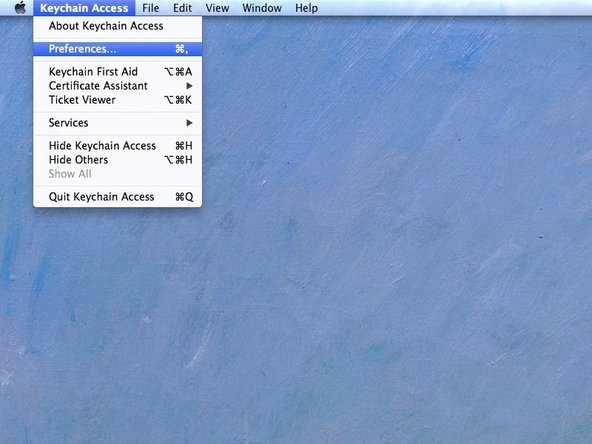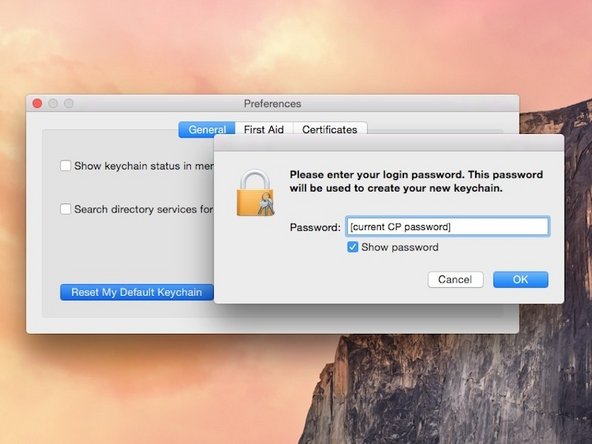Introduction
What is a Keychain on a Mac?
Keychain in Mac OS X is Apple’s password management Application and management system.
A keychain can store all your passwords for applications, servers, and websites, and more.
When you connect to a network server, open an email account, or access any password-protected item that is keychain-aware, your keychain can provide the password so you don't have to type it.
You start with a single keychain, which is created automatically the first time you log in to your Mac OS X user account. Your default keychain has the same password as your login password. This keychain is unlocked automatically when you log in to Mac OS X and is referred to in Keychain Access menus as the "login" keychain.
When Keychain problems occur...
Keychain problems occur when a user's login password does not match their keychain password. This can be caused by using authentication methods other than the standard OS X local account system.
On Art & Design lab Macs, users log in with their Cal Poly Portal credentials. However, when a user changes their CP Portal password, Keychain does not recognize the change automatically. When the new password used to log into the machine does not match the previously used password, the keychain does not unlock (pass along access credentials automatically).
The user is able to log onto the machine, but applications that use the keychain system (such as Safari) will give the user an error message stating that the application wants to use the "login" keychain.
Follow the steps below to resolve Keychain issues.
-
-
The most common cause of this Keychain prompt is a recent change in your Cal Poly Portal password. The local Keychain is unaware of this change, and is expecting your previous password.
-
When you see this prompt, enter your previous password (the one you used before any recent changes).
-
If accepted, you're done.
-
There is no penalty or lock out for repeated attempts. Guess!
-
-
-
If you don't remember your old password, you'll need to delete the keychain.
-
Open Applications > Utilities >Keychain Access.
-
Deleting a keychain also deletes all the password data saved in that keychain.
-
-
-
In Keychain Access, choose Preferences... from the Keychain Access menu.
-