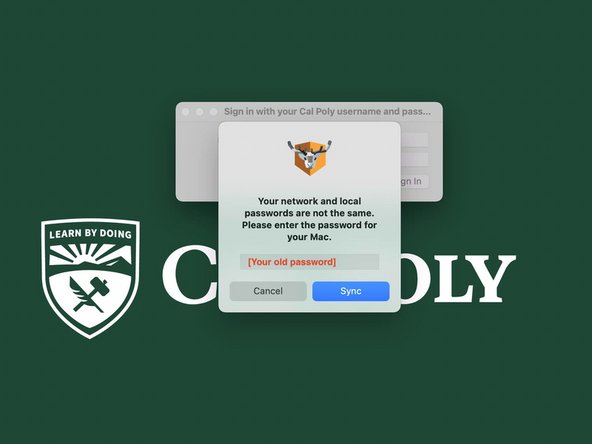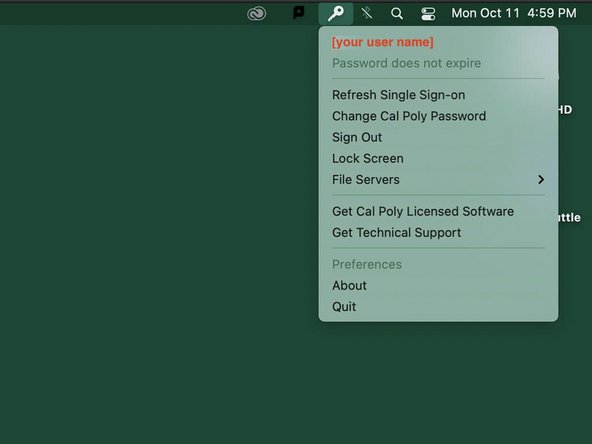Introduction
Most services (The Portal, email, WiFi, etc.) on campus will automatically use your latest Cal Poly password when you change it.
Mac lab computers do not update automatically, so users must manually update their login password on every Mac lab computer they have used with their previous (old) password.
-
-
Log in with your Cal Poly user name, and use your previous (old) Cal Poly password.
-
If you don't remember your previous Cal Poly password, please contact the area tech for assistance.
-
-
-
After you log into the desktop, you should be presented with a dialog box.
-
In the NoMAD dialog box, enter your Cal Poly user name, and your current (new) Cal Poly password.
-
Click the Sign In button.
-
-
-
A second dialog box should appear, asking for your old Cal Poly password.
-
Enter your old Cal Poly password (that you just entered to log into the desktop).
-
Click the Sync button.
-
Your password for the local user account on this Mac has now been synchronized with your new Cal Poly password, and you no longer need your old password on this lab computer.
-
-
-
To verify, click on the Key Icon on the top toolbar. If you see your user name and the same menu items pictured, your Cal Poly password has been successfully synchronized (updated) on this computer.
-
This process must be repeated on every Art lab computer that you have logged into this school year.
This process must be repeated on every Art lab computer that you have logged into this school year.